Chrome has now full released their memory saver and energy saver now standard in Chrome 113. These handy performance boosters will help you move faster in the browser, save more battery, and keep your browser/computer running smoothly.
How to Enabled Chrome's Memory Saver
To enable chrome's new memory saver:
- On your computer, open Chrome.
- At the top right, click More ⠇ , then Settings
- On the left, click Performance.
- Turn Memory Saver on or off
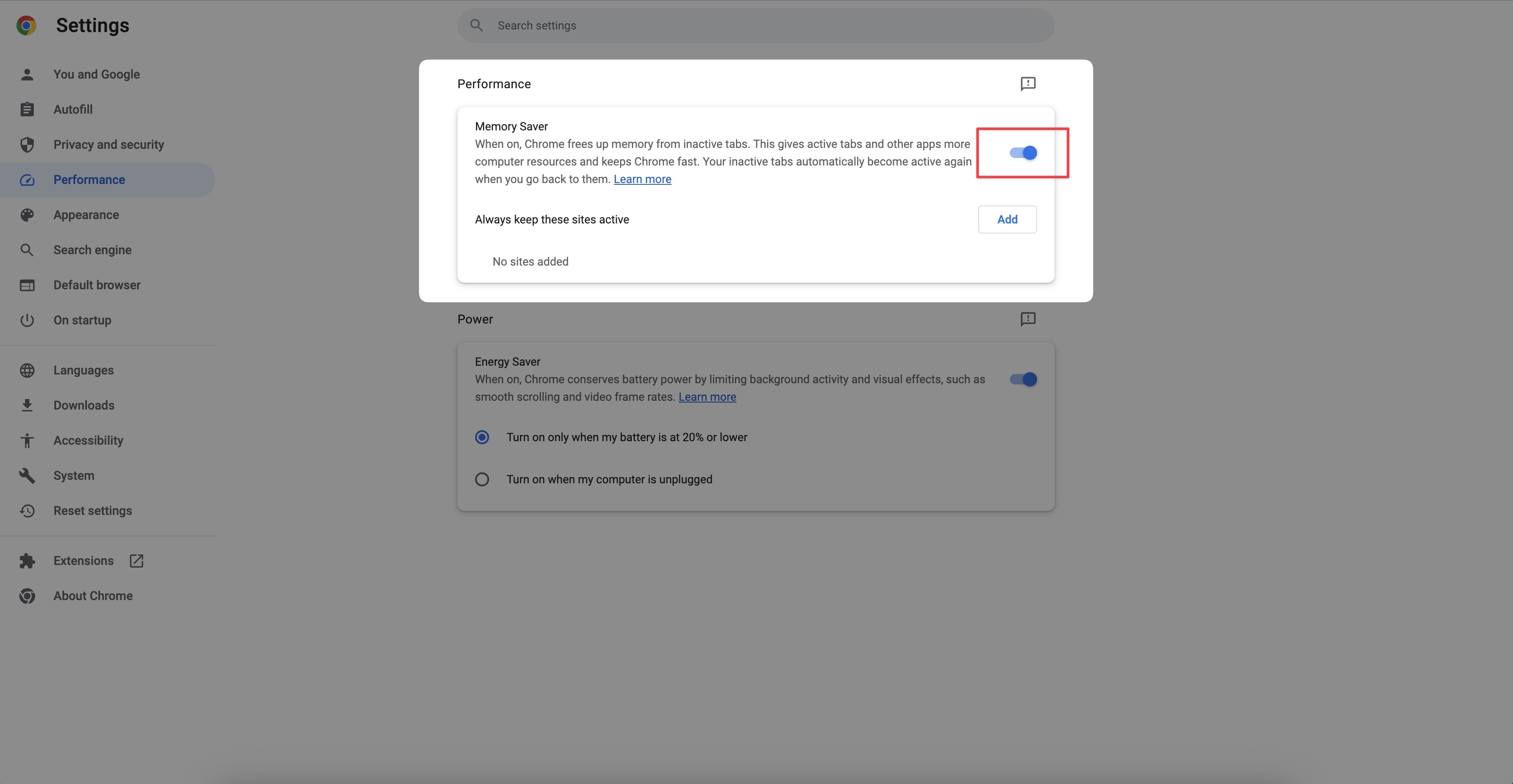
Chrome will start to automatically suspend tabs and save memory from here on out.
How to Save more Memory in Chrome
We will address other questions like should you use a Tab Suspender, Session Manager, Tab Manager, or other extension to save memory, but first lets talk about why memory usage is a problem in chrome. Every time you open a tab in chrome, depending on what the website is, chrome will store in memory all of the information displayed on that website. If it's a youtube video chrome will load and start to buffer the video and audio, if its an online shop chrome will load and display all the visuals of the website and run any javascript that the website needs (Ecommerce plugins, profiles and user accounts, recommendations, etc.). If you have 10 tabs open, chrome stores all of this information in memory so that when you click on one of these tabs they are ready to display/use immediately and you don't need to reload them. Chrome assumes you need to access all the tabs you have open at any time. This is fine for moderate amount of tabs (5-15) but becomes unnecessary when you have too many tabs open (20+).
If you'd like to save more memory in chrome, the easiest and best way is to use a chrome session manager extension. We usually keep tabs open because we're afraid of closing them and a session manager allows us to have peace of mind when closing tabs we don't need right now (session managers automatically save our tabs so can reopen them later).
How to Enable Chrome's Energy Saver
To enable chrome's new energy saver:
- On your computer, open Chrome.
- At the top right, click More ⠇ , then Settings
- On the left, click Performance.
- Turn Energy Saver on or off
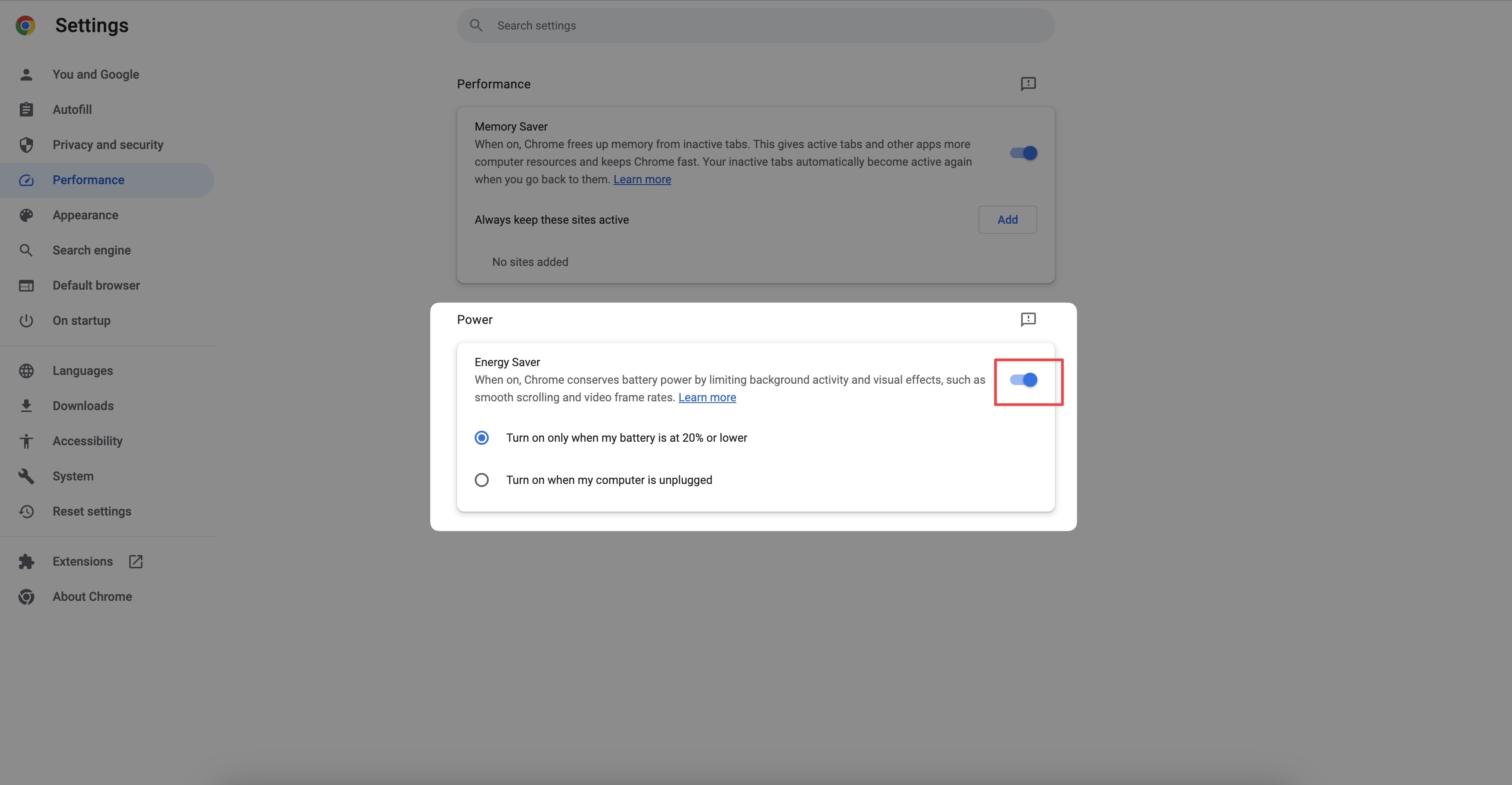
Chrome will automatically, once you have 20% battery or less, start saving energy.
How does chrome's energy saver work?
While your laptop is unplugged and when you have 20% battery left, Energy Saver automatically turns on to earn you some extra time.
How to save more energy in chrome?
Saving energy in chrome is a matter of reducing memory usage and heavy, demanding tabs. Too many tabs open will cause memory to spike and chrome to use more battery. If you want to save more energy in chrome, consider using a session manager, tab manager, or bookmark manager that helps you keep less tabs open.
Should I still use a Tab Suspender?
Chrome's new memory saver is essentially a tab suspender. Throughout the years, many tab suspenders have become very popular and people have been complainging about chrome's performance issues with many tabs open for ages. The Chrome team recognized this and decided to build the memory saver (Essentially a native tab suspender) right into chrome. Now tab suspending is done automatically and chrome will automatically save memory for you.
Therefore, you probably don't need to use a tab suspender in addition to chromes new memory saver.
Can a tab manager help with saving memory and energy in chrome?
We've covered why you should use a tab manager in general but you might ask if a tab manager can help with saving memory and energy in chrome? The short answer is it depends on the tab manager (see our list of best tab managers for chrome) but usually they won't directly help you save memory or energy unless you use them meticulously.
A tab manager extension usually helps users manager their open tabs by showing them their open tabs in a novel or easier to read format. If this helps you close unnecessary tabs than yes, by all means and tab manager will help you save memory and energy.
What's the best way to save memory in Chrome?
The leading cause of memory sucks (and therefore energy sucks) on chrome is too many tabs open. The more tabs open in chrome, the more work and memory chrome has to apply to support your browser activity, and thereby the work work and memory your computer has to use to support chrome. In general, the fewer tabs you have open, the less memory and energy that you will use.
Chrome's new memory and energy savers are great ways to mitigate this loss, but they aren't perfect solutions. The best way to save memory in chrome is to keep a tight list of tabs open at a time — only the tabs you need open at any given time. This probably seems impossible given everything that you need to do in a day: open tabs for work app and email, research, reading, shopping, watching videos, general browsing, and they 100s of other tabs you might open throughout the course of the day. However, opening the tabs isn't the issue, it's never closing them that causes a backlog of tabs to build up in our browsers resulting in unnecessary memory loads.
We keep tabs open primarily for one simple reason: We want to access this tab/link later and we're scared if we close it we'll lose it forever or just forget about it. A good way to mitigate this feeling is to use chrome session manager. Session Managers will automatically save your tabs for you so that you can always access them no matter what. Cloud synced session managers save your tabs to the cloud in realtime which means that you can access your tabs from any computer at any time.
With a session manager for chrome, you can safely close the tabs you don't need open right this instant, and be confident that you can come back to them at anytime. This will help you save memory and energy in chrome and make you less distracted overall.




