Saving tabs with the partizion extension
Learn how to save tabs with the Partizion extension.
You can save your current tab, all the tabs in your current window, or select certain tabs to save all from the Partizion extension.
To get started, just click on the Partizion icon in the upper right hand corner of your browser (Or hit ⌘+SHIFT+L on mac, ctrl + SHIFT + L on windows).
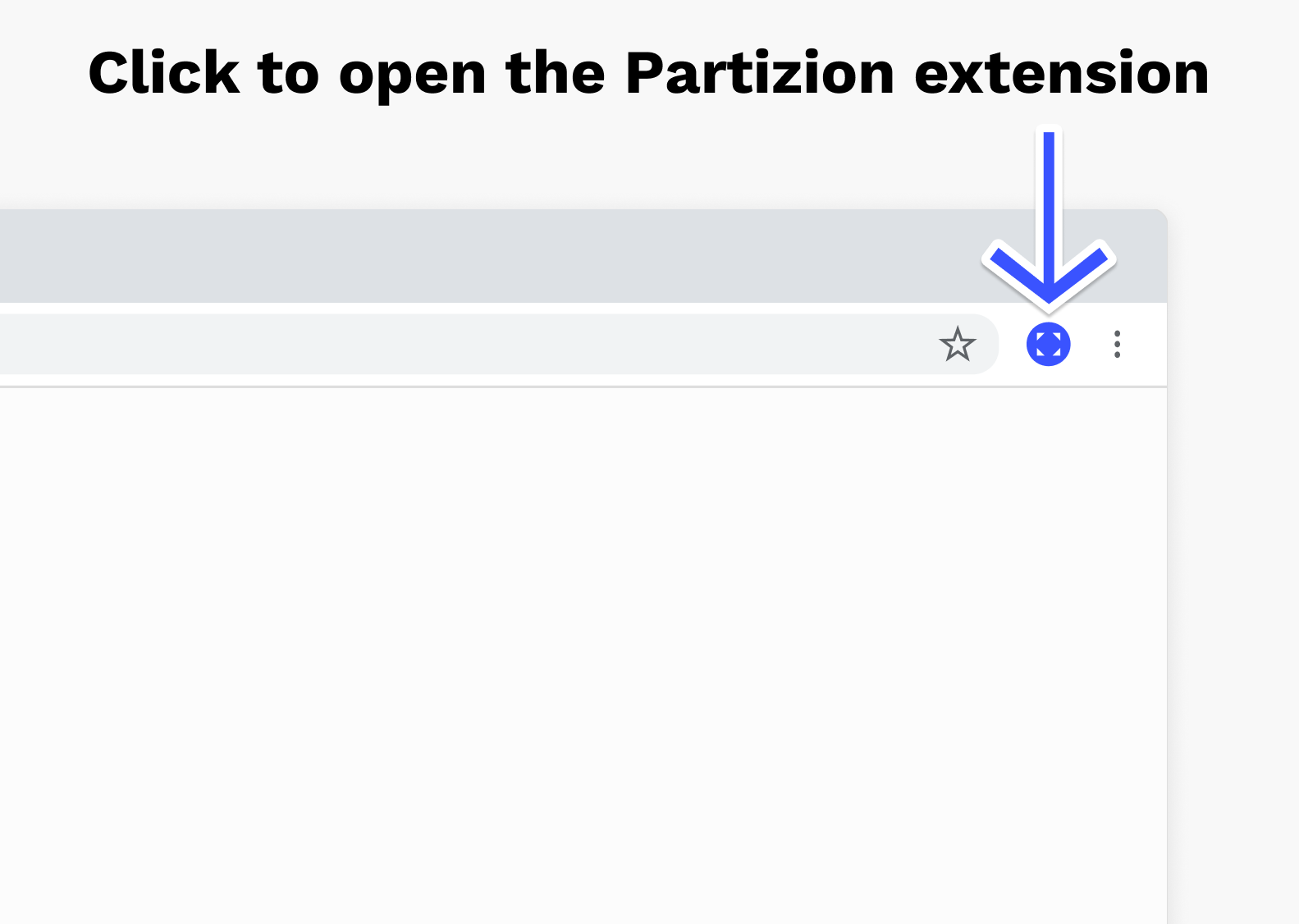
Saving Tabs
Partizion will automatically select your last used collection and your current tab. If you'd like to save your current window or select certain tabs to save, click the "Other Actions" search bar or hit "/" to open the other actions menu.
- Save your current tab
- Save all the tabs in your current window
- Or select specific tabs that you want to save to a collection
Save your current tab
To save your current tab, simply:
- Click the Partizion Extension Icon in chrome
- Select which collection you'd like to save the tab to
- Optionally rename the tab
- Choose whether or not you'd like your current tab to be closed or not
- Click "Save" or hit "⌘/ctrl + ENTER" to save the tab
Save all the tabs in your current window
To save all the tabs in your current window:
- Click the "Other Actions" search bar or hit "/" to open the other actions menu.
- Select "Save current window"
- Select the workspace and collection that you'd like to save it to
- Choose whether or not you'd like your the tabs to be closed after saving
- Click "Save" or hit "⌘/ctrl + ENTER" to save the tab
Select Certain tabs to save
You can select certain tabs to save in two ways. First, just be selecting those tabs in chrome (Hold SHIFT + click on the tab range you want to save, or hold "⌘/ctrl + click on the individual tabs in your chrome window), then when you open the Partizion extension, those tabs will already be selected for you to save. If you don't select the tabs in chrome first, you can still choose which tabs to save from the Partizion extension:
- Click the Partizion Extension Icon in chrome
- Click the "Other Actions" search bar or hit "/" to open the other actions menu
- Select which tabs you'd like to save
- Choose whether or not you'd like your the tabs to be closed after saving
- Click "Save" or hit "⌘/ctrl + ENTER" to save the tabs
Creating New Collections
To create a new collection from the Partizion extension menu:
- Click the Partizion Extension Icon in chrome
- Click the "Other Actions" search bar or hit "/" to open the other actions menu.
- Select "Create new Collection"
- Select the workspace that you'd like to create a new collection in
- Click "Save" or hit "⌘/ctrl + ENTER" to save the tabs









