Search App Introduction
Learn how to open, use, and navigate the Partizion Search app.
Partizion Search
The Partizion search app allows you to find all your work as quickly as possible. Instantly search and manage your current open tabs or search your history by title and url.
The search app can be opened by pressing CMD + SHIFT + P on a mac or CTRL + SHIFT + P on windows. This keyboard shortcut can be configured in your chrome settings. OR you can just click the small Partizion icon in the top right of chrome.
When you open up the Partizion search you'll be able to enter a search term to either search your current open tabs or your historic tabs.
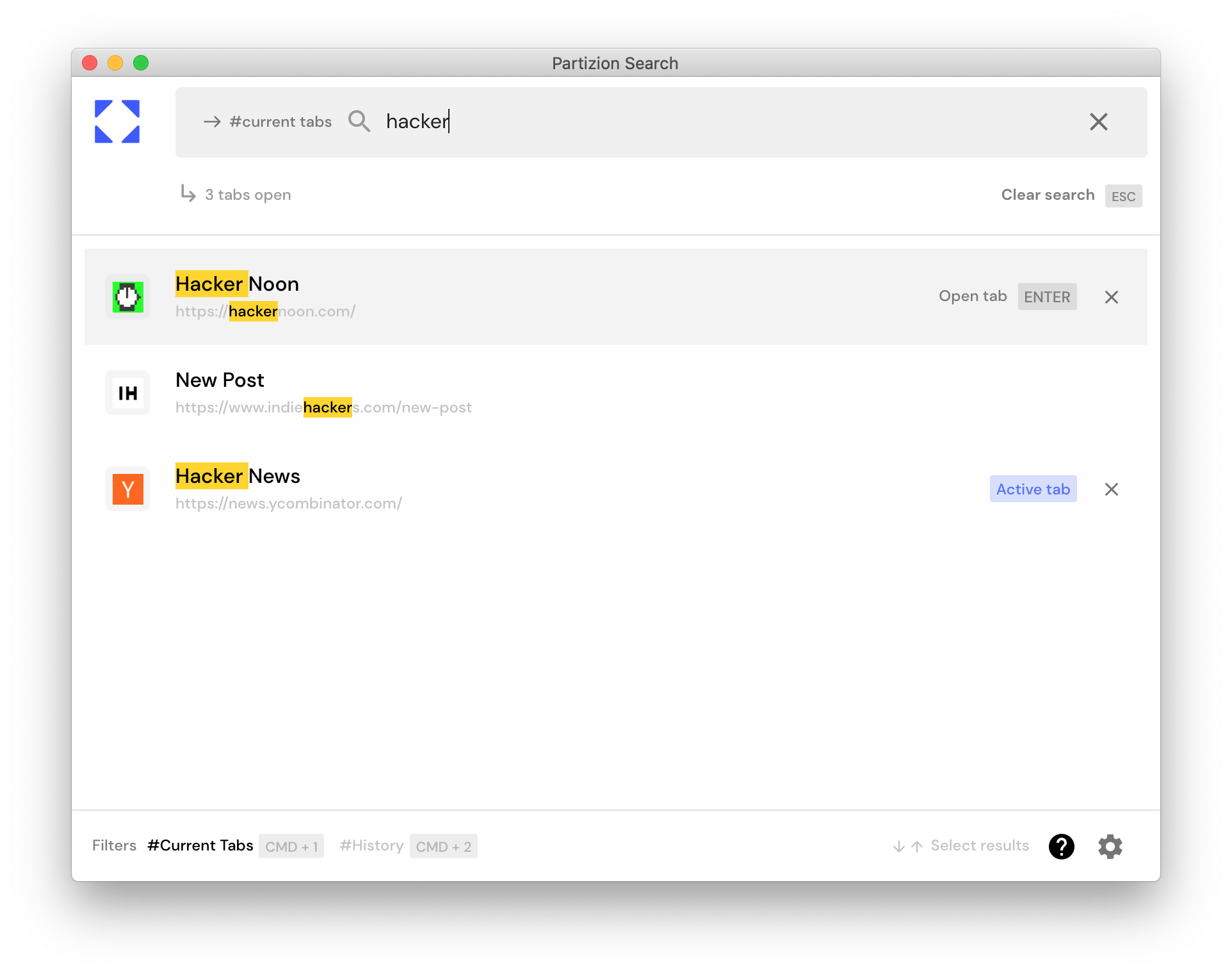
Re-opening or restoring tabs/collections from Partizion search
You can quickly open a saved collection (set of tabs) in your current window or a new one, OR "switch to" a collection from Partizion's search app:
Restore or Switch to the Collection
- Hover or select a collection result.
- Choose an action:
- Open tabs in this window:
- Press
Enter - Or click Open tabs
- Press
- Switch to collection (replace current tabs):
- Press
Cmd + Enter(Mac) - Press
Ctrl + Enter(Windows)
- Press
- Open in a new window:
- Press
Shift + Enter
- Press
- Open tabs in this window:
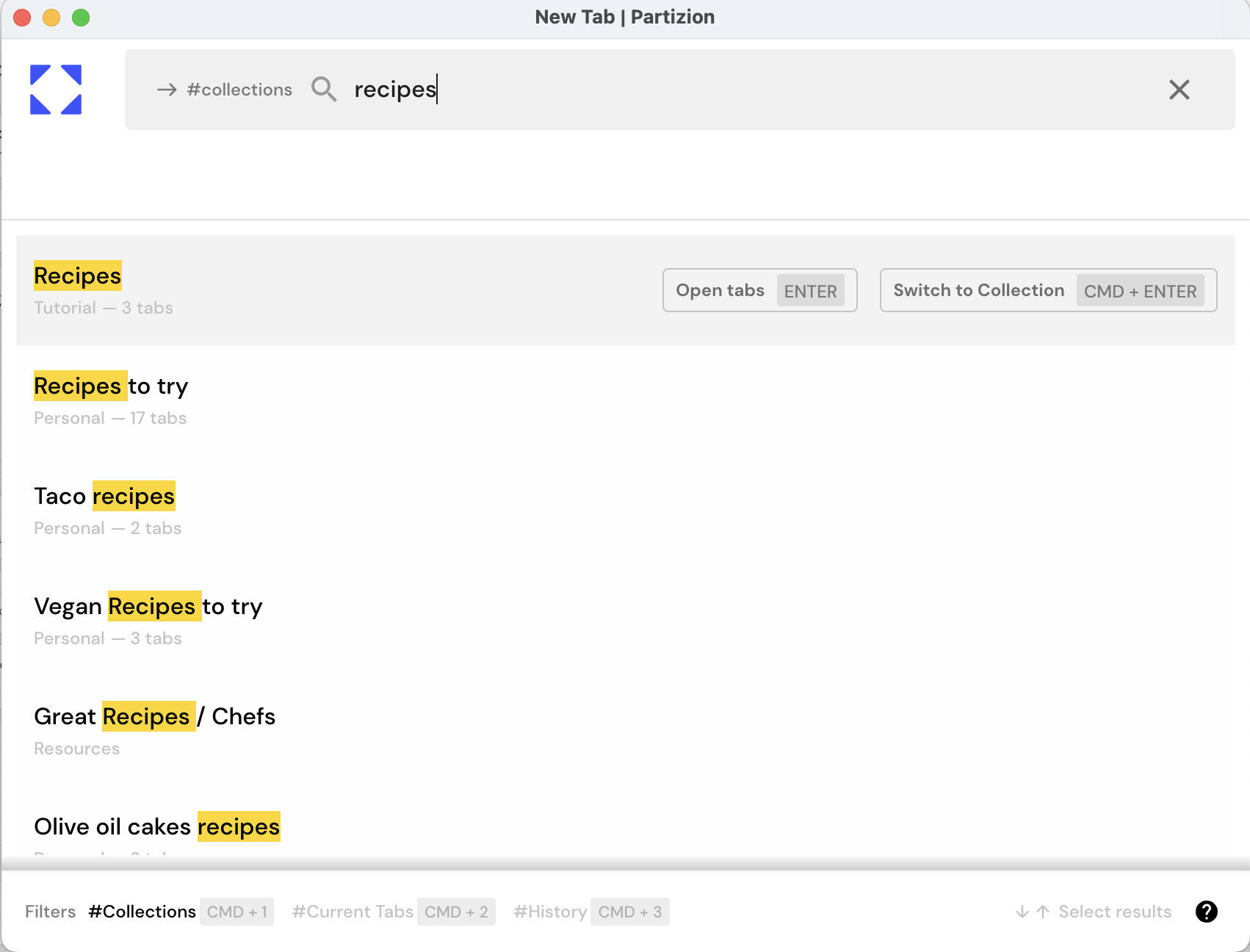
The Partizion search is great for quickly opening up projects, reading lists, and tabs you saved for later.
Finding and Saving Tabs
With the current open tabs filter applied, you can search, save, close, or switch to tabs easily. With the history filter applied you can search historic tabs by title and url. You can open or save historic tabs.
Save tabs
With the tab you want to save highlighted press the save button on the tab or press (CMD/CNTRL + S) to open the save dialog.
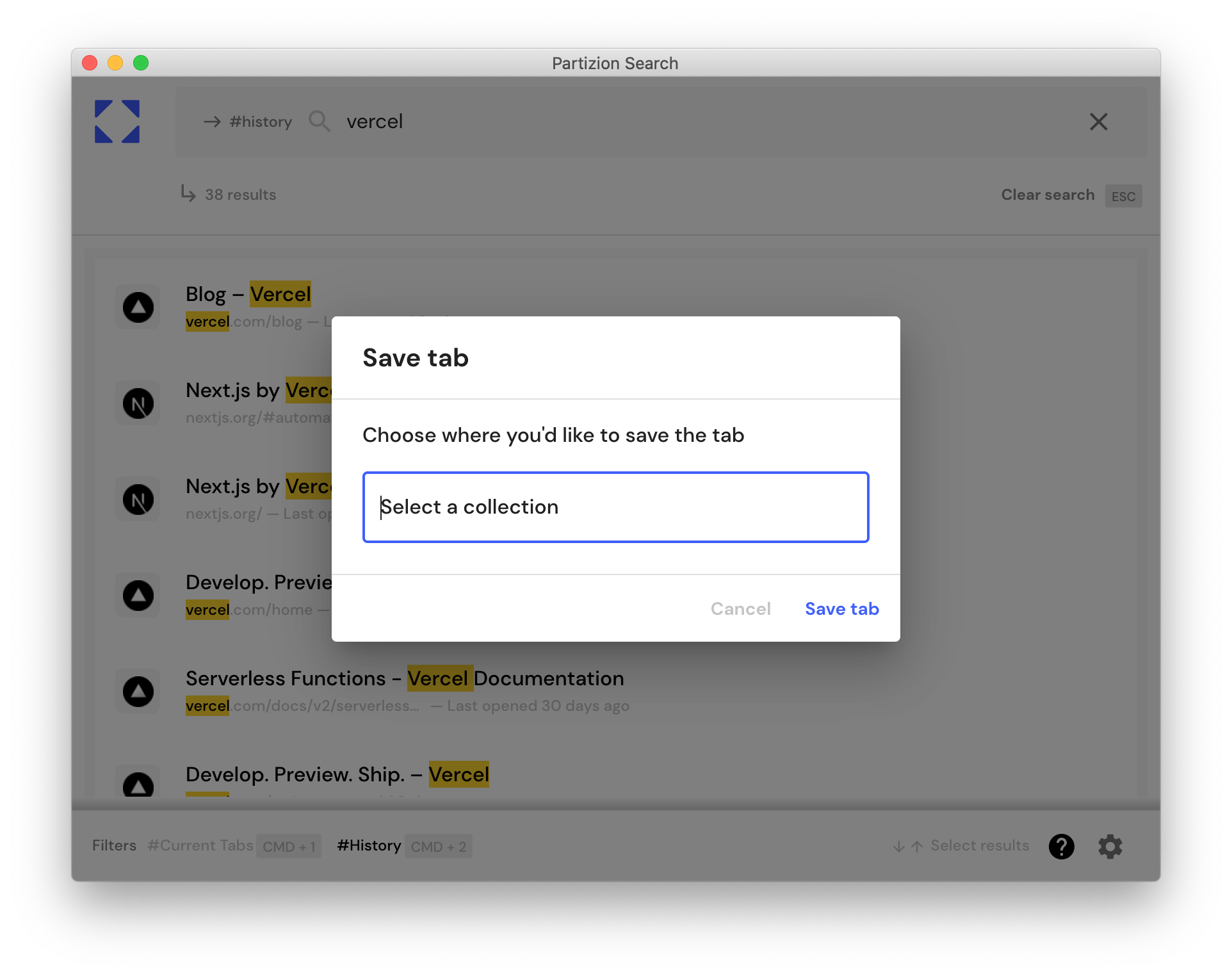
Next, select the workspace + collection that you'd like to save the tab to:
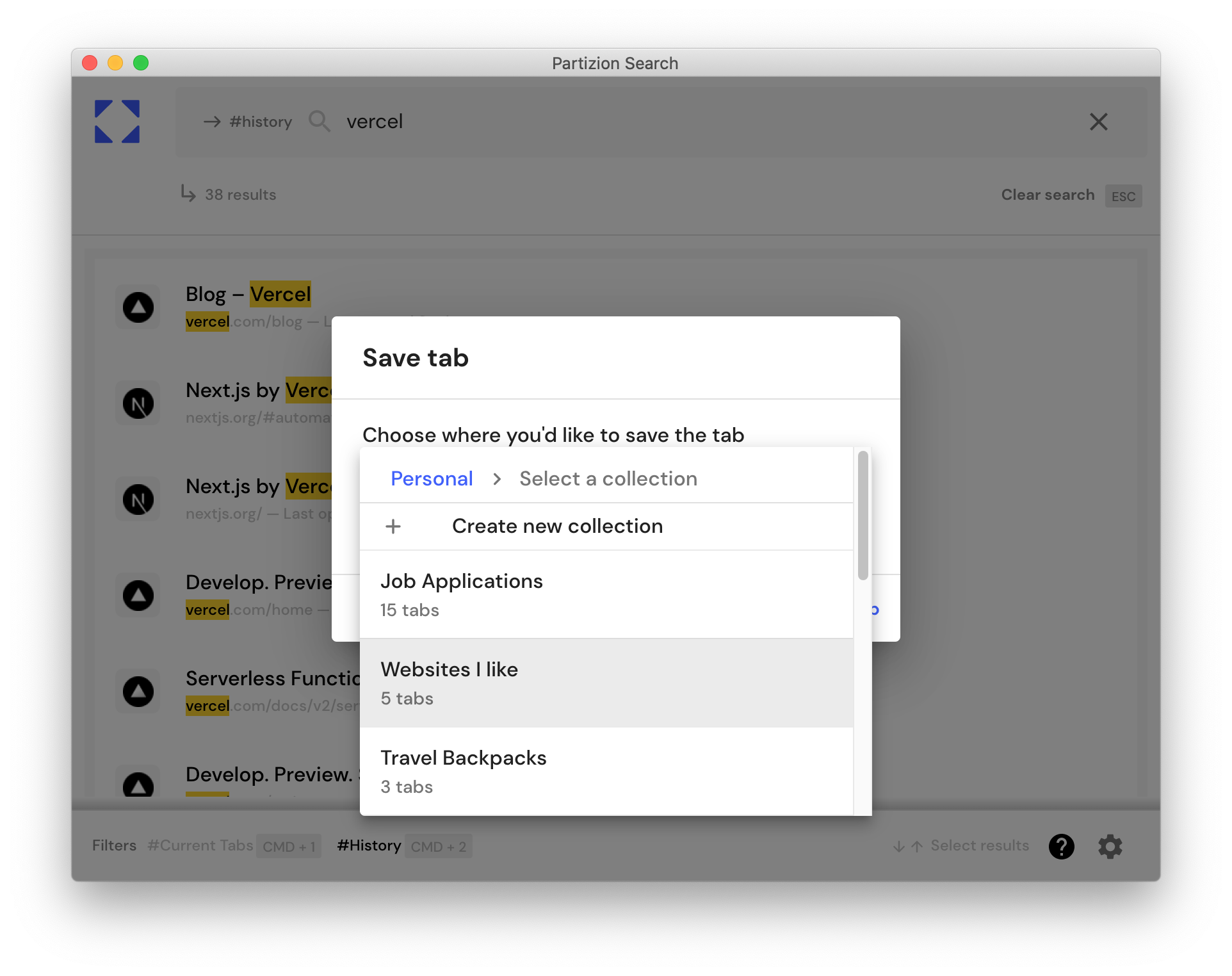
Then press save and you're done! Next time you open the save tab dialog it will remember your last saved collection and if you're saving current tabs you have the option to close them afterwards.
Fix Partizion search app not opening with keyboard shortcut
First of all, make sure that you keyboard shortcut is set in chrome by going to chrome://extensions/shortcuts. Set the keyboard shortcut you want to use and then select if you want it to trigger only in chrome, or globally. Next make sure that no other extension also has the same keyboard shortcut set, otherwise it won't work.
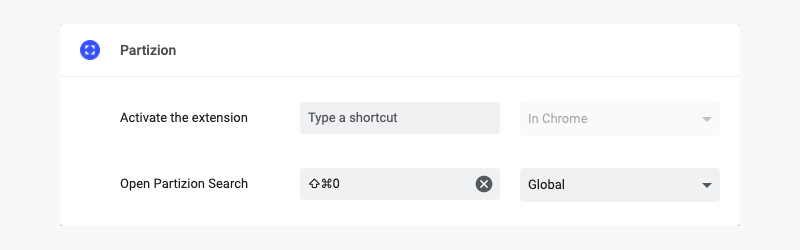
If you are still unable to open the Partizion search app with a keyboard shortcut try restarting chrome, and then trying again. This often does the trick.









